How to Install Two Monitors to a Laptop
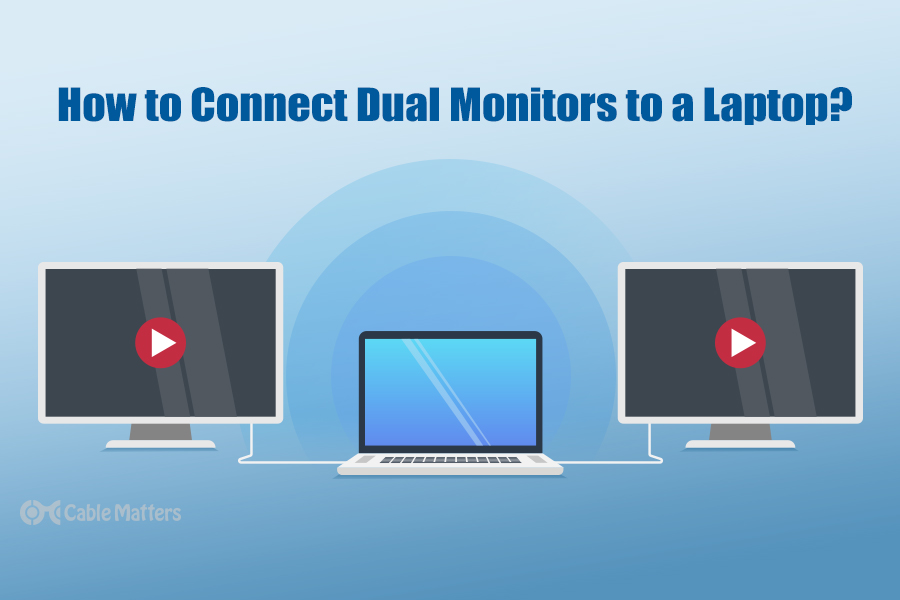
Your laptop probably has a decent display built right into it, but if you really want to have the most productive experience possible, then it's worth investing in an external monitor – or a second screen that you can use just like your laptop's screen. In fact, there are ways to get even more screen real estate too – by using two external monitors.
To get the most out of your laptop, especially one with Thunderbolt 3 or USB-C ports, you might be using a dock – and if so, you're probably wondering how to connect 2 monitors to a laptop docking station through a single port.
Thankfully, it's not as difficult as it might seem. Here's everything you need to know.
How to connect 2 external monitors to a laptop docking station through Thunderbolt 3 or USB-C
If you own a modern laptop with Thunderbolt 3 ports, then you really have the ideal setup for multiple monitors. In fact, with Thunderbolt 3 there's not much you need to do to use dual monitors, considering the fact that the Thunderbolt 3 specification natively supports up to two 4K monitors at 60Hz. Thanks to that, you can buy a dock that supports two monitors and simply plug your laptop and the monitors into the docking station. Note that some docks may only have one HDMI port or DisplayPort built into them – but you may still be able to connect a second display to your setup using a USB-C to HDMI cable / USB-C to DisplayPort Cable.
You don't have to rely on Thunderbolt 3 to connect to dual displays – you can do so through USB-C too. There are plenty of USB-C docking stations that allow you to connect to two 4K displays, so even if your computer doesn't offer Thunderbolt 3 ports, if you have a modern device, you'll be covered. You can even do so with a mobile hub, so you don't have to carry a large dock on the go. The difference here is that due to USB-C's lower bandwidth than Thunderbolt 3, your displays will be limited to 4K 30Hz instead of 60Hz.
Cable Matters sells a number of Thunderbolt and USB-C docks to choose from, which also offer other connectivity like USB and Ethernet.
Cable Matters Aluminum Thunderbolt 3 Dock

Cable Matters Thunderbolt 3 and USB-C Docking Station
Cable Matters USB-C Docking Station with Dual 4K DisplayPort
It's important to note that not all laptops actually support dual monitors through one port – and a dock won't change that. It's a good idea to check with your laptop's manufacturer to make sure your laptop actually supports two monitors.
A good example of this is Apple's line of Mac computers, which, because of limitations in support for a technology called DisplayPort Multi-Stream Transport (MST), can't output two display streams through using a USB-C docking station, only more costly Thunderbolt 3 docking stations. Thankfully, there are some workarounds to this. For example, you can use the Cable Matters Dual Input USB-C docking station, which requires two USB-C ports on your device, but can output to two displays, and adds a host of other ports and charging to your MacBook. This dock is cheaper than most Thunderbolt 3 docks and will work with all of your USB-C computers for dual displays.
Connecting two external monitors on older computers
Of course, even if you don't have USB-C and Thunderbolt 3 ports, you might still be wondering how to connect 2 external monitors to a laptop docking station. Before USB-C and Thunderbolt 3 came along, it was a little harder to connect to two external monitors using a USB docking station since USB didn't natively support video signals. It could be done, but they generally required the use of drivers that slowed down your computer. These docks are hardly the most elegant options.
If you only have an older device with a Mini DisplayPort port but not USB-C or Thunderbolt 3, then it's worth considering a display splitter box, which uses the same DisplayPort MST technology.
Conclusions
In order to truly get the most out of a dual-display setup using a docking station, you'll need USB-C or Thunderbolt 3 ports – but as you can see, there are other options for those with older laptops and computers. Luckily, brands like Cable Matters offer a multitude of options for connecting your USB-C laptop to multiple displays.
How to Install Two Monitors to a Laptop
Source: https://www.cablematters.com/blog/USB-C/how-to-connect-2-external-monitors-to-a-laptop-docking-station